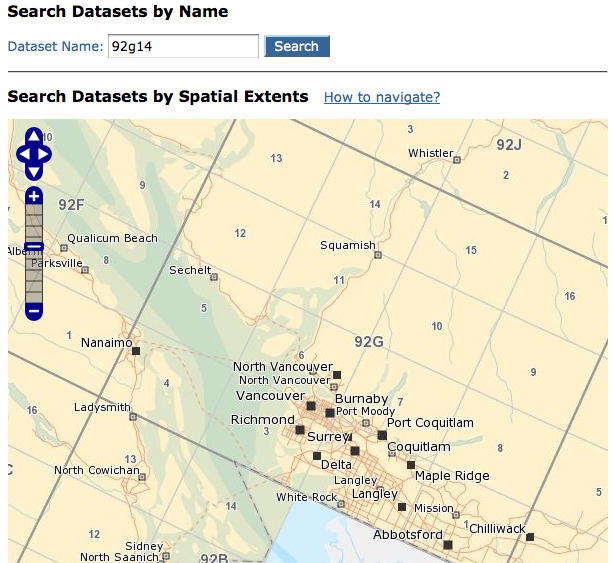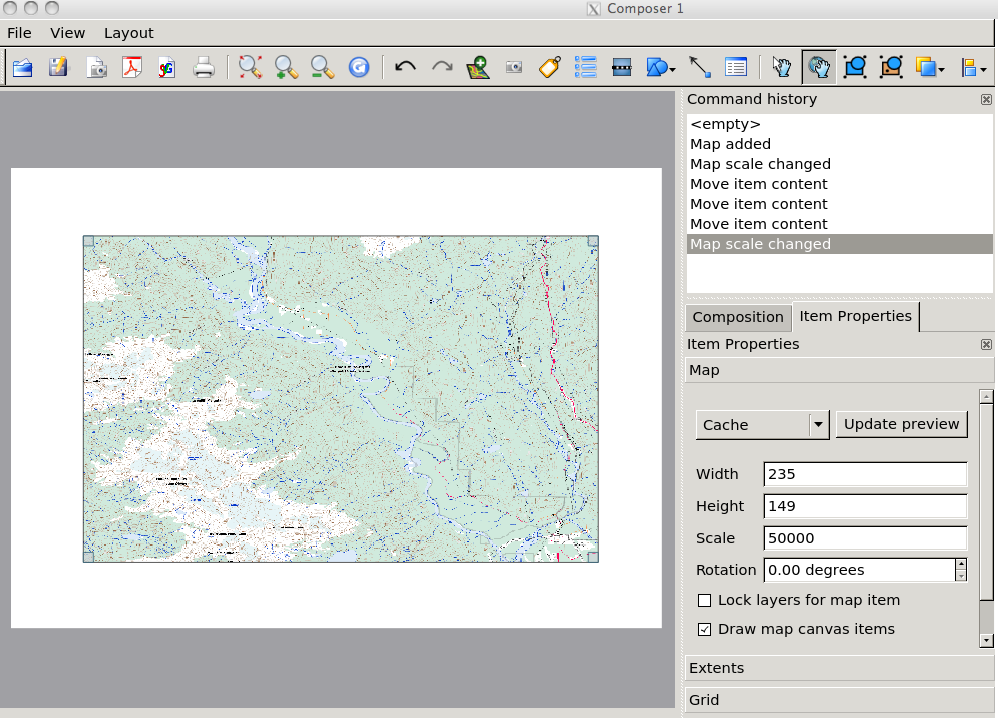Online Mapping: Difference between revisions
imported>Cmich B.C.'s Integrated Land and Resource Registry integration with Google Earth. |
imported>George m George moved page Online mapping to Online Mapping over redirect |
||
| (29 intermediate revisions by 13 users not shown) | |||
| Line 1: | Line 1: | ||
:''See also [[Maps]] and [[Navigation]]'' | |||
This page describes various ways of producing maps for backcountry navigation using online mapping tools. | This page describes various ways of producing maps for backcountry navigation using online mapping tools. | ||
Check out a map [http://www.ubc-voc.com/phorum5/read.php?1,111554 created] by VOC folks at http://www.ubc-voc.com/maps/s2s.html. It combines road map data from Open Street Maps and contours from Canadian Digital Elevation data. | |||
=Federal Government NTS map based services= | =Federal Government NTS map based services= | ||
==GeoGratis CanMatrix== | ==GeoGratis CanMatrix/CanTopo== | ||
These maps are images of the normal NTS mapsheets that you can print out if you want. Because they are high resolution images, there is no layer control and they are very large downloads. You can view them with any image viewer. You are on your own for lining up adjacent maps, but this should be easy enough with appropriate software since the map files are geo-referenced. | These maps are images of the normal NTS mapsheets that you can print out if you want. Because they are high resolution images, there is no layer control and they are very large downloads. You can view them with any image viewer. You are on your own for lining up adjacent maps, but this should be easy enough with appropriate software since the map files are geo-referenced. | ||
| Line 9: | Line 13: | ||
[http://www.geogratis.cgdi.gc.ca/geogratis/en/product/search.do?id=10119 CanMatrix] | [http://www.geogratis.cgdi.gc.ca/geogratis/en/product/search.do?id=10119 CanMatrix] | ||
[ | [ftp://ftp.geogratis.gc.ca/pub/nrcan_rncan/raster/canmatrix/ CanMatrix ftp site] This site has geoTiff images for all maps in the 1:50,000 and 1:250,000 map series. The maps are indexed by their [[Navigation#NTS_1:50.2C000_map_series|mapsheet code]], so you will need to know the mapsheet code for the map you are looking for. | ||
[ftp://ftp.geogratis.gc.ca/pub/nrcan_rncan/raster/cantopo/ CanTopo ftp site] This site has newer versions of the NTS maps (tiff and pdf). In some ways they are nicer, but the hatching they use for glaciated areas can make it harder to see the contour lines. | |||
[http://www.geogratis.cgdi.gc.ca/ GeoGratis] has a large selection of geospatial data and maps for free, including Scans of the NTS topo maps (the same maps you would purchase). You can search by mapsheet (eg. 92j3) and click on the map you want. | [http://www.geogratis.cgdi.gc.ca/ GeoGratis] has a large selection of geospatial data and maps for free, including Scans of the NTS topo maps (the same maps you would purchase). You can search by mapsheet (eg. 92j3) and click on the map you want. | ||
| Line 17: | Line 23: | ||
*[http://www.fedpubs.com/mpchrt/maps/british_columbia.htm clickable index map for SW BC] hosted by a private website | *[http://www.fedpubs.com/mpchrt/maps/british_columbia.htm clickable index map for SW BC] hosted by a private website | ||
*[http://atlas.nrcan.gc.ca/site/english/maps/topo/map clickable index maps] on the Government Atlas of Canada site | *[http://atlas.nrcan.gc.ca/site/english/maps/topo/map clickable index maps] on the Government Atlas of Canada site | ||
*[http://ftp2.cits.rncan.gc.ca/pub/index/ An NTS index ".kmz" file] is available on the CanMatrix FTP site. When opened in a program such as Google Earth, the file shows the entire NTS grid overlaid on a map of Canada, down to the individual map level. | |||
==Toporama== | ==Toporama== | ||
| Line 36: | Line 43: | ||
==iMapBC== | ==iMapBC== | ||
[ | [https://www2.gov.bc.ca/gov/content/data/geographic-data-services/web-based-mapping/imapbc iMapBC] is a comprehensive online mapping application with numerous features, great for making your own maps. It is possible to import GPS waypoint data, mark locations, add UTM gridlines, create PDFs of maps, and lots more. For an example of what is possible see the PDF maps on the [[Brew Hut#Access|Brew Hut]] page under Access. | ||
===Adding UTM gridlines=== | ===Adding UTM gridlines=== | ||
| Line 42: | Line 49: | ||
# Click Layers -> Add -> Base Layers | # Click Layers -> Add -> Base Layers | ||
# In the pop-up window, select the gridlines you want to add, e.g. "UTM Gridlines (1:1,000)" | # In the pop-up window, select the gridlines you want to add, e.g. "UTM Gridlines (1:1,000)" | ||
# In the | # In the window at right, click "Refresh Map" | ||
To have the gridlines labelled, you need to adjust the colour scheme. Click on the multicoloured icon to the right of the UTM grid layer name in the right side menu. Then add the label field "coordinate" to the label symbolization. Adjust the colours etc. to your liking and click submit. Now the UTM coordinates appear next to the gridlines. | To have the gridlines labelled, you need to adjust the colour scheme. Click on the multicoloured icon to the right of the UTM grid layer name in the right side menu. Then add the label field "coordinate" to the label symbolization. Adjust the colours etc. to your liking and click submit. Now the UTM coordinates appear next to the gridlines. | ||
===Switching to contours from colour base map=== | |||
To turn off the colour "base map," click on the 7th icon from the left, the green grid one. To add contour lines, click on "Layers" at the top, click on "add" at the right, click on "Base Maps" in the pop up, select "Contours" and click on "refresh map" on the right. | |||
===Other useful layers=== | ===Other useful layers=== | ||
You | You can add a significant amount of labels, watercourses, roads etc. by adding the "Base Mapping (1:20000)" or "Base Map Auto Scale (1:7,500,000-1:20,000)" layers also in the "Base Maps" category. Some important layers which are unfortunately not available in both of the above "meta-layers" are "Elevation - Points (1:20000)" and "(1:20,000) Map Text - Geographical - Mountains, Lakes, etc." There are also several vegetation options but adding the colour themed biogeoclimatic zone information (search for biogeoclimatic) may be the easiest. You can reorder the layers so that lakes still show up in blue etc. (putting the biogeoclimatic zone as the bottom layer seems to work well). You can also change the colour theme for basically any layer. It may help to make the contours darker for instance. Adjusting the individual colours in a multi-polygon layer (eg. the biogeoclimatic data) is beyond the scope of this text. | ||
You can play around with the label symbolization (click on the rainbow icon right of the layer name in the right-hand sidebar), the layer ordering (option at top of right-sidebar) and you can also experiment with what appear to be several "versions" of some layers, such as "Contours (1:20000)" which contain similar symbolization to achieve what you desire. | |||
===Marking locations on the map=== | ===Marking locations on the map=== | ||
| Line 85: | Line 96: | ||
==Provincial Basemap== | ==Provincial Basemap== | ||
You can still access the old [http:// | You can still access the old [http://webmaps.gov.bc.ca/imf5/imf.jsp?site=bc_basemap BC Basemap] utility. This is similar to iMapBC but has a simpler interface. | ||
==Provincial Basemap WMS== | ==Provincial Basemap WMS== | ||
| Line 101: | Line 112: | ||
See [[Online mapping/openmaps]] and [[Online mapping/libcwms]] for a list of layers available from each service. | See [[Online mapping/openmaps]] and [[Online mapping/libcwms]] for a list of layers available from each service. | ||
== | ==GeoBC== | ||
[http:// | [http://geobc.gov.bc.ca/ GeoBC] has links to variety of different mapping tools. These are all very similar to the iMapBC utility described above, but are generally less powerful. | ||
One notable exception is the "Forest Recreation Sites" mapping utility, which shows many trails and logging roads that are not part of the base map, and are thus not available on iMapBC. For example, this utility can display gps tracks of some popular hiking trails such as Brandywine Meadows, Mt Gardner and the Rainbow - Madely Trail. Also, | One notable exception is the "Forest Recreation Sites" mapping utility (go to "Forest, Grasslands and Wetlands" and select "Forest Recreation Sites"), which shows many trails and logging roads that are not part of the base map, and are thus not available on iMapBC. For example, this utility can display gps tracks of some popular hiking trails such as Brandywine Meadows, Mt Gardner and the Rainbow - Madely Trail. Also, a lot more recent logging roads are visible that are not shown elsewhere (E300 road system near Blanca Lake for example) | ||
==Recreation Sites and Trails== | |||
BC Ministry of Tourism, Culture, and the Arts has a mapping service specifically for [http://apps.gov.bc.ca/pub/recst/ Recreation Sites and Trails] (possibly using the same layers as Forest Recreation Sites in GeoBC). The interface is similar to iMapBC. [http://webmaps.gov.bc.ca/imf5/imf.jsp?site=recst Direct link to the map.] | |||
==Base Map Online Store== | ==Base Map Online Store== | ||
| Line 113: | Line 128: | ||
=TrailPeak= | =TrailPeak= | ||
[http://www.trailpeak.com/ TrailPeak] | [http://www.trailpeak.com/ TrailPeak] is a site which offers GPS tracks of many routes, among other things. They distribute this information on a trade-or-pay basis. | ||
=Bivouac.com= | =Bivouac.com= | ||
| Line 132: | Line 137: | ||
==Topozone== | ==Topozone== | ||
[http://www.topozone.com/default.asp Topozone] has clickable topographical maps of the US. Go to ''view maps'' and enter the address, place name or coordinates. It's fairly easy to look up the location of a mountain on [http://bivouac.com/ Bivouac.com] and enter the latitude-longitude in the topozone search box. | |||
[http:// | ==U.S. Geological Survey== | ||
Official USGS maps can be downloaded through the [http://store.usgs.gov/ USGS Online Store]. Go to ''Map Locator'' and use the Google Maps interface to drill down to your area of interest. | |||
=Google Earth= | =Google Earth= | ||
| Line 142: | Line 149: | ||
==BC Map Data== | ==BC Map Data== | ||
Google and the BC government [http://www.canada.com/victoriatimescolonist/news/story.html?id=1273ba71-627a-42d9-ac7f-8087db3ad9a9&k=2465 have announced] that data from the B.C.'s Integrated Land and Resource Registry (logging roads, etc.) will be integrated into Google Earth. More info to come "within a month or so". | Google and the BC government [http://www.canada.com/victoriatimescolonist/news/story.html?id=1273ba71-627a-42d9-ac7f-8087db3ad9a9&k=2465 have announced] that data from the B.C.'s Integrated Land and Resource Registry (logging roads, etc.) will be integrated into Google Earth. More info to come "within a month or so". | ||
=OpenStreetMap= | |||
[http://openstreetmap.org OpenStreetMap] is a multi purpose mapping database. The raw data format is very flexible and can be used for hiking trails/ski routes/logging roads etc. Many hiking trails are already mapped. There are a variety of rendering tools which may render the final map differently, depending on the application. The map data can be accessed in numerous formats/platforms, including map tiles like Google Maps, Android, iOS, Garmin GPS's, etc... | |||
OpenStreetMap doesn't have topo data by default, but some renderers can import it from elsewhere. | |||
==Renderers== | |||
*[http://openstreetmap.org openstreetmap.org] street map suitable for | |||
*[http://openpistemap.org openpistemap.org] European sytle ski area map (easy=blue, intermediate=red) | |||
*[http://skimap.org skimap.org] North American sytle ski area map (easy=green, intermediate=blue) | |||
*[http://opencyclemap.org opencyclemap.org] Renders designated bike routes and 20m contours. | |||
=Toporama + Quantum GIS= | |||
You can obtain maps in the GeoTIFF format (A TIFF image with embedded georeferencing data) from [http://ftp.geogratis.gc.ca/pub/nrcan_rncan/raster/toporama/50k_geo_tif/ GeoGratis]. A variety of software exists do view and browse these maps. A nice feature is that most such tools automatically stitch together multiple maps in the right way. | |||
== Installing Quantum GIS == | |||
Quantum GIS is a multi-platform Geographical Information System. It's free software and you get it at [http://www.qgis.org/]. Installation procedures depend on your platform. For Windows there is a standalone installer, Linux instructions depend on your distribution and are provided (Ubuntu was pretty easy, just follow their instructions), and a standalone installer for Mac where you still have to install some additional requirements by hand. | |||
==Obtaining the map files== | |||
# Double-click on the map to zoom in, and find out the map sheet reference you need. | |||
[[File:Map screenshot1.png]] | |||
You can also use the [http://ftp.maps.canada.ca/pub/nrcan_rncan/vector/index/index_pdf/NTS-SNRC_Index%205_British_Columbia_300dpi.pdf BC index PDF] to find your map sheet reference. | |||
For a trip to the Tantalus range, that'd be 92G14. We enter that in the search field and click "search". | |||
# A new page opens, where you have to click "Submit" again. It then allows you to download the file. Make sure to select the UTM projection from the drop-down menu. | |||
# Extract the downloaded ZIP-file | |||
==Adding the GeoGratis CanVec WMS source== | |||
Instead of downloading the individual map files manually, you can also configure QGIS to directly access CanVec topographical data from [https://www.nrcan.gc.ca/earth-sciences/geography/topographic-information/free-data-geogratis/geogratis-web-services/17216 GeoGratis WMS]. | |||
# Open Quantum GIS | |||
# Click on the "Add WMS/WMTS Layer" button on the left side | |||
# In the "Layers" tab, click the "New" button, and enter: | |||
#* Name: CanVec | |||
#* URL: <nowiki>http://maps.geogratis.gc.ca/wms/canvec_en?request=getcapabilities&service=wms&version=1.3.0</nowiki> | |||
# Click the "Connect" button, then select all of the layers and click "Add", and then "Close" | |||
# Do the same for: | |||
#* Name: GeoGratis UTM | |||
#* URL: <nowiki>http://geoappext.nrcan.gc.ca/arcgis/services/BaseMaps/UTM/MapServer/WMSServer?request=GetCapabilities&service=WMS</nowiki> | |||
# In the Brower Panel, select all of the layers under WMS/CanVec and click the "Add Selected Layers" button | |||
# Do the same with all of the layers under WMS/GeoGratis UTM | |||
# In the Layers Panel, rearrange the the land, hydro, and elevation layers to be last, second-to-last, and third-to-last, respectively | |||
# You can now zoom in and out in the map, and QGIS will dynamically load the necessary data | |||
== Creating Maps with Quantum GIS == | |||
=== Loading Maps === | |||
# Open Quantum GIS | |||
# In the toolbar, click "Add raster map" | |||
# Browse to the TIFF file from the map download earlier | |||
# Repeat steps 2 and 3 for as many map sheets as you need | |||
=== Creating the printable map === | |||
# Got to "File -> New Print Composer", or click the corresponding toolbar button | |||
# Set the paper format/orientation to what you need in the "Composition" dialog box. | |||
# Layout -> Add Map, or click the Toolbar button | |||
# Draw a rectangle. This area will hold the map | |||
# In the Layout menu, choose "move content" to pan/zoom the map to the area of interest | |||
# I like to manually set the scale to 1:50000 | |||
[[File:Map screenshot 2.png]] | |||
# Go to Item Properties -> Grid | |||
# Enable "Show Grid". | |||
# Set the X- and Y-spacing to "1000" | |||
# Enable "Draw annotations" | |||
# Set annotation precision to "0". | |||
# Set annotation direction to "Boundary Direction" | |||
That's it, now just check that the scale is still 1:50000 (sometimes moving stuff around changes that) and then export as a PDF. When printing, make sure that you don't use any automatic scaling/shrinking/fit to page, because that'll mess up the scale again. | |||
[[Category:Tips]] | [[Category:Tips]] | ||
Latest revision as of 03:02, 15 April 2019
- See also Maps and Navigation
This page describes various ways of producing maps for backcountry navigation using online mapping tools.
Check out a map created by VOC folks at http://www.ubc-voc.com/maps/s2s.html. It combines road map data from Open Street Maps and contours from Canadian Digital Elevation data.
Federal Government NTS map based services
GeoGratis CanMatrix/CanTopo
These maps are images of the normal NTS mapsheets that you can print out if you want. Because they are high resolution images, there is no layer control and they are very large downloads. You can view them with any image viewer. You are on your own for lining up adjacent maps, but this should be easy enough with appropriate software since the map files are geo-referenced.
CanMatrix ftp site This site has geoTiff images for all maps in the 1:50,000 and 1:250,000 map series. The maps are indexed by their mapsheet code, so you will need to know the mapsheet code for the map you are looking for.
CanTopo ftp site This site has newer versions of the NTS maps (tiff and pdf). In some ways they are nicer, but the hatching they use for glaciated areas can make it harder to see the contour lines.
GeoGratis has a large selection of geospatial data and maps for free, including Scans of the NTS topo maps (the same maps you would purchase). You can search by mapsheet (eg. 92j3) and click on the map you want.
To work out which mapsheet it is you need for a specific area, use one of the following index maps
- SW BC Crop
- clickable index map for SW BC hosted by a private website
- clickable index maps on the Government Atlas of Canada site
- An NTS index ".kmz" file is available on the CanMatrix FTP site. When opened in a program such as Google Earth, the file shows the entire NTS grid overlaid on a map of Canada, down to the individual map level.
Toporama
NTS mapping information is available online through the Natural Resources Canada toporama website. The data is all there but north is in a strange direction because of the projection they use. There is also an older version of toporama that uses the same projections as the NTS maps but the interface isn't as nice and it stretches the maps horizontally.
Topozone
Topozone now has clickable 1:250,000 and 1:50,000 topographical maps of Canada. These maps are based on images of the NTS map sheets. You can zoom in and out and scroll, but can't see very much a one time. Adjacent maps are properly lined up with the datum of each map taken into account.
Go to view maps and enter the address, place name or coordinates. It's fairly easy to look up the location of a mountain on Bivouac.com and enter the latitude-longitude in the topozone search box.
Earth Details
Earth Details provides a 3D perspective view (with optional shading) of NTS 1:50k and 1:250k maps.
Provincial Government TRIM map based services
iMapBC
iMapBC is a comprehensive online mapping application with numerous features, great for making your own maps. It is possible to import GPS waypoint data, mark locations, add UTM gridlines, create PDFs of maps, and lots more. For an example of what is possible see the PDF maps on the Brew Hut page under Access.
Adding UTM gridlines
- Click Layers -> Add -> Base Layers
- In the pop-up window, select the gridlines you want to add, e.g. "UTM Gridlines (1:1,000)"
- In the window at right, click "Refresh Map"
To have the gridlines labelled, you need to adjust the colour scheme. Click on the multicoloured icon to the right of the UTM grid layer name in the right side menu. Then add the label field "coordinate" to the label symbolization. Adjust the colours etc. to your liking and click submit. Now the UTM coordinates appear next to the gridlines.
Switching to contours from colour base map
To turn off the colour "base map," click on the 7th icon from the left, the green grid one. To add contour lines, click on "Layers" at the top, click on "add" at the right, click on "Base Maps" in the pop up, select "Contours" and click on "refresh map" on the right.
Other useful layers
You can add a significant amount of labels, watercourses, roads etc. by adding the "Base Mapping (1:20000)" or "Base Map Auto Scale (1:7,500,000-1:20,000)" layers also in the "Base Maps" category. Some important layers which are unfortunately not available in both of the above "meta-layers" are "Elevation - Points (1:20000)" and "(1:20,000) Map Text - Geographical - Mountains, Lakes, etc." There are also several vegetation options but adding the colour themed biogeoclimatic zone information (search for biogeoclimatic) may be the easiest. You can reorder the layers so that lakes still show up in blue etc. (putting the biogeoclimatic zone as the bottom layer seems to work well). You can also change the colour theme for basically any layer. It may help to make the contours darker for instance. Adjusting the individual colours in a multi-polygon layer (eg. the biogeoclimatic data) is beyond the scope of this text.
You can play around with the label symbolization (click on the rainbow icon right of the layer name in the right-hand sidebar), the layer ordering (option at top of right-sidebar) and you can also experiment with what appear to be several "versions" of some layers, such as "Contours (1:20000)" which contain similar symbolization to achieve what you desire.
Marking locations on the map
- Click Toolsets -> Markup
- To add a location where you know the coordinates (e.g. a single GPS waypoint), click the "Add Coordinates to Map" button, then enter the coordinates
- To add a point to the map by clicking on the location, use the "Add XY Location to Map" button
Importing multiple GPS waypoints
First create a spreadsheet of the waypoints using the WGS84 Datum, with an initial column numbering the waypoints, e.g.:
| Long | Lat | |
| 1 | -123.31381 | 49.92509 |
| 2 | -123.32506 | 49.93141 |
| 3 | -123.33503 | 49.93537 |
| 4 | -123.33706 | 49.93935 |
Save this as a .csv file, then you can import the waypoints into iMapBC as a new layer on the map:
- Click Toolsets -> Analytical
- Click the "Upload CSV" button ("a" on a page with an upload arrow)
- Select the file and click "upload"
- Select which columns in the spreadsheet are for X and Y coordinates. This is easiest if you have column headers as shown in the example table above.
- For Lat-Long data, use "source Projection" = Geographic
- Pick a name and colour for the new layer.
Provincial Basemap
You can still access the old BC Basemap utility. This is similar to iMapBC but has a simpler interface.
Provincial Basemap WMS
There is a Web Map Service for the BC provincial 1:20,000 topographic data at libcwms.gov.bc.ca and a very similar one at openmaps.gov.bc.ca. This service allow maps to be embedded into external websites. Another advantage is that there is no restriction on the size of the map you can generate, so it's possible to create map images that are much larger than your screen can display. This is particularly useful if you want to print the map.
- template:BC Basemap on the VOCWiki makes generating maps easier. Since the wiki cannot display images from external websites, the template links the TOPO map as an external link.
- VOCWiki:BCMap extension on the VOCWiki allows inline imaged from the Basemap WMS server to be included in wiki pages. This is a custom extention just for the VOCWiki courtesy of Chris Michalak
- Also see Matthew Carroll's external site which has a nice PHP interface for manually generating the maps. It has essetially the same features as the wiki template.
- Another way to generate maps from this service is using the Base Map Form on bivouac.com. The maps produced by this tool are quite nice, but the primary disadvantage is a lack of UTM grid. Example: Mount Garibaldi, 3km radius. Even without a bivouac membership it is fairly easy to create a map of any location, by altering the URL from that example map - change the "BBOX" coordinates to the latitude and longitude bounds of the map you want.
Known Layers
See Online mapping/openmaps and Online mapping/libcwms for a list of layers available from each service.
GeoBC
GeoBC has links to variety of different mapping tools. These are all very similar to the iMapBC utility described above, but are generally less powerful.
One notable exception is the "Forest Recreation Sites" mapping utility (go to "Forest, Grasslands and Wetlands" and select "Forest Recreation Sites"), which shows many trails and logging roads that are not part of the base map, and are thus not available on iMapBC. For example, this utility can display gps tracks of some popular hiking trails such as Brandywine Meadows, Mt Gardner and the Rainbow - Madely Trail. Also, a lot more recent logging roads are visible that are not shown elsewhere (E300 road system near Blanca Lake for example)
Recreation Sites and Trails
BC Ministry of Tourism, Culture, and the Arts has a mapping service specifically for Recreation Sites and Trails (possibly using the same layers as Forest Recreation Sites in GeoBC). The interface is similar to iMapBC. Direct link to the map.
Base Map Online Store
The Base Map Online Store is useful for checking which TRIM maps cover a certain area.
TrailPeak
TrailPeak is a site which offers GPS tracks of many routes, among other things. They distribute this information on a trade-or-pay basis.
Bivouac.com
Bivouac.com is a members only website that has a spatial database of peaks, roads, trails, huts and trip reports. The data has been inputted manually by ordinary people. This means that the resolution of the data is much reduced (sparse waypoints along roads, no contour maps) but the data is usually very current. Bivouac is a reliable source for up to date road conditions, whereas other mapping utilities often display roads that are completely overgrown or undriveable, and do not include recent branches.
US online maps
Topozone
Topozone has clickable topographical maps of the US. Go to view maps and enter the address, place name or coordinates. It's fairly easy to look up the location of a mountain on Bivouac.com and enter the latitude-longitude in the topozone search box.
U.S. Geological Survey
Official USGS maps can be downloaded through the USGS Online Store. Go to Map Locator and use the Google Maps interface to drill down to your area of interest.
Google Earth
UTM Grid
You can add UTM gridlines to Google Earth by using this KML file.
BC Map Data
Google and the BC government have announced that data from the B.C.'s Integrated Land and Resource Registry (logging roads, etc.) will be integrated into Google Earth. More info to come "within a month or so".
OpenStreetMap
OpenStreetMap is a multi purpose mapping database. The raw data format is very flexible and can be used for hiking trails/ski routes/logging roads etc. Many hiking trails are already mapped. There are a variety of rendering tools which may render the final map differently, depending on the application. The map data can be accessed in numerous formats/platforms, including map tiles like Google Maps, Android, iOS, Garmin GPS's, etc...
OpenStreetMap doesn't have topo data by default, but some renderers can import it from elsewhere.
Renderers
- openstreetmap.org street map suitable for
- openpistemap.org European sytle ski area map (easy=blue, intermediate=red)
- skimap.org North American sytle ski area map (easy=green, intermediate=blue)
- opencyclemap.org Renders designated bike routes and 20m contours.
Toporama + Quantum GIS
You can obtain maps in the GeoTIFF format (A TIFF image with embedded georeferencing data) from GeoGratis. A variety of software exists do view and browse these maps. A nice feature is that most such tools automatically stitch together multiple maps in the right way.
Installing Quantum GIS
Quantum GIS is a multi-platform Geographical Information System. It's free software and you get it at [1]. Installation procedures depend on your platform. For Windows there is a standalone installer, Linux instructions depend on your distribution and are provided (Ubuntu was pretty easy, just follow their instructions), and a standalone installer for Mac where you still have to install some additional requirements by hand.
Obtaining the map files
- Double-click on the map to zoom in, and find out the map sheet reference you need.
You can also use the BC index PDF to find your map sheet reference.
For a trip to the Tantalus range, that'd be 92G14. We enter that in the search field and click "search".
- A new page opens, where you have to click "Submit" again. It then allows you to download the file. Make sure to select the UTM projection from the drop-down menu.
- Extract the downloaded ZIP-file
Adding the GeoGratis CanVec WMS source
Instead of downloading the individual map files manually, you can also configure QGIS to directly access CanVec topographical data from GeoGratis WMS.
- Open Quantum GIS
- Click on the "Add WMS/WMTS Layer" button on the left side
- In the "Layers" tab, click the "New" button, and enter:
- Name: CanVec
- URL: http://maps.geogratis.gc.ca/wms/canvec_en?request=getcapabilities&service=wms&version=1.3.0
- Click the "Connect" button, then select all of the layers and click "Add", and then "Close"
- Do the same for:
- Name: GeoGratis UTM
- URL: http://geoappext.nrcan.gc.ca/arcgis/services/BaseMaps/UTM/MapServer/WMSServer?request=GetCapabilities&service=WMS
- In the Brower Panel, select all of the layers under WMS/CanVec and click the "Add Selected Layers" button
- Do the same with all of the layers under WMS/GeoGratis UTM
- In the Layers Panel, rearrange the the land, hydro, and elevation layers to be last, second-to-last, and third-to-last, respectively
- You can now zoom in and out in the map, and QGIS will dynamically load the necessary data
Creating Maps with Quantum GIS
Loading Maps
- Open Quantum GIS
- In the toolbar, click "Add raster map"
- Browse to the TIFF file from the map download earlier
- Repeat steps 2 and 3 for as many map sheets as you need
Creating the printable map
- Got to "File -> New Print Composer", or click the corresponding toolbar button
- Set the paper format/orientation to what you need in the "Composition" dialog box.
- Layout -> Add Map, or click the Toolbar button
- Draw a rectangle. This area will hold the map
- In the Layout menu, choose "move content" to pan/zoom the map to the area of interest
- I like to manually set the scale to 1:50000
- Go to Item Properties -> Grid
- Enable "Show Grid".
- Set the X- and Y-spacing to "1000"
- Enable "Draw annotations"
- Set annotation precision to "0".
- Set annotation direction to "Boundary Direction"
That's it, now just check that the scale is still 1:50000 (sometimes moving stuff around changes that) and then export as a PDF. When printing, make sure that you don't use any automatic scaling/shrinking/fit to page, because that'll mess up the scale again.