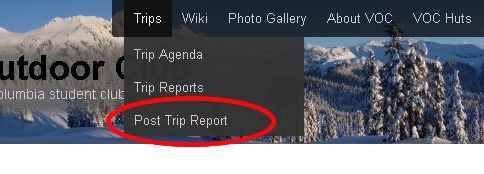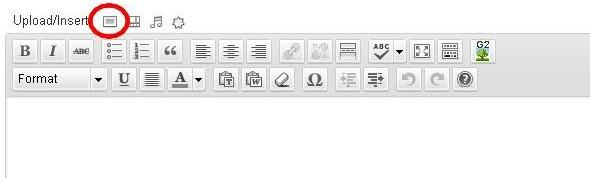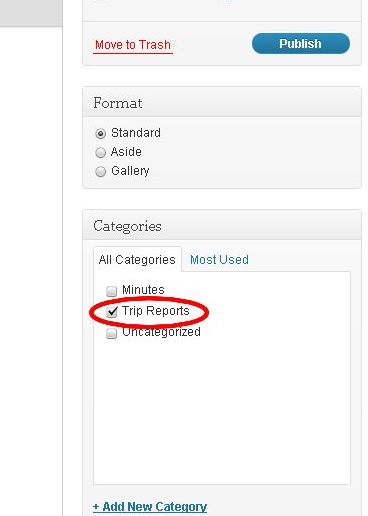Posting Public Trip Reports: Difference between revisions
Jump to navigation
Jump to search
imported>Mariusmuja No edit summary |
imported>Cskaien No edit summary |
||
| (2 intermediate revisions by one other user not shown) | |||
| Line 1: | Line 1: | ||
This page contains a | This page contains a short tutorial on how to post public trip reports on the VOC web site. | ||
After logging in there will be an entry called 'Post Trip Report' in the 'Trips' menu. | * After logging in there will be an entry called 'Post Trip Report' in the 'Trips' menu. | ||
:[[Image:Tr1.jpg]] | |||
* Clicking on this will open the "Add New Post Page", where the trip report text can be added and formatted using the visual editor: | |||
:[[Image:Tr4.jpeg]] | |||
* Images can be inserted in the trip report by clicking on the following icon above the editor: | |||
:[[Image:Tr3.jpeg]] | |||
* Before saving make sure that the "Trip Reports" category is selected (should be selected by default): | |||
:[[Image:Tr2.jpg]] | |||
* After you're done editing click on the blue 'Publish' button on the right side of the screen in order to publish the trip report on the website. | |||
[[category:Tips]] | |||
Latest revision as of 05:24, 7 February 2015
This page contains a short tutorial on how to post public trip reports on the VOC web site.
- After logging in there will be an entry called 'Post Trip Report' in the 'Trips' menu.
- Clicking on this will open the "Add New Post Page", where the trip report text can be added and formatted using the visual editor:
- Images can be inserted in the trip report by clicking on the following icon above the editor:
- Before saving make sure that the "Trip Reports" category is selected (should be selected by default):
- After you're done editing click on the blue 'Publish' button on the right side of the screen in order to publish the trip report on the website.